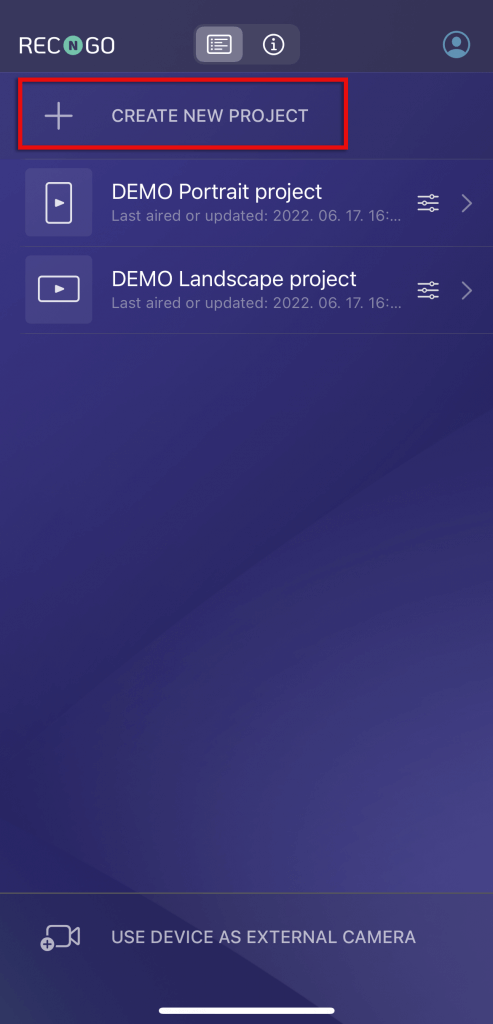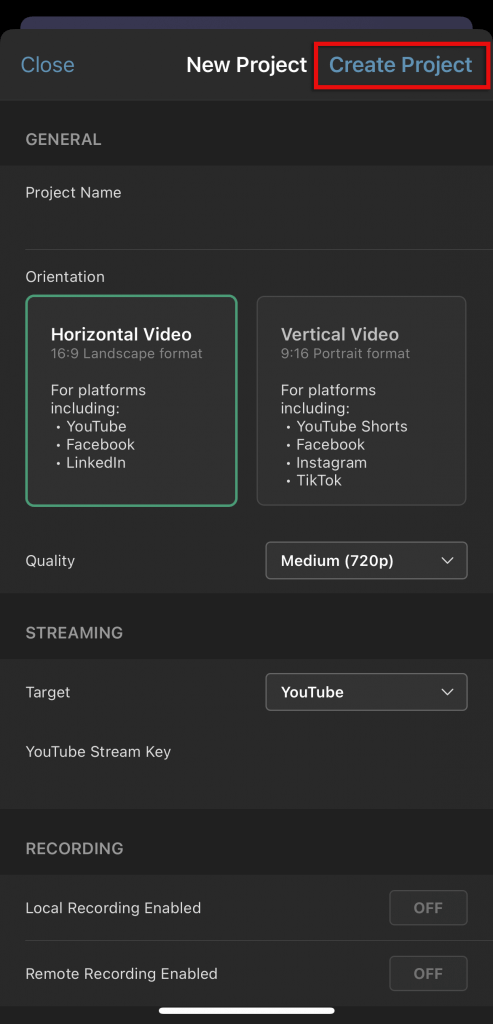Creating a new project
1. Open RECnGO on your main device
2. Tap on Create A New Project
3. Enter general stream information:
- Project name
- Select orientation style; Horizontal or Vertical Video
- Select the desired streaming quality
4. Under the streaming option, select the target platform you would like to stream to, or choose Streaming Disabled in case you would like to simply record your video without streaming:
- Streaming Disabled – Switch the OFF sign to ON next to Local Recording Enabled, based on the available storage on your device, the system will provide you with an estimated time/length you are able to record
- Custom – In case you choose Custom and you would like to livestream to for instance a specific webpage you will need to provide the following:
- Custom RTMP Server URL
- Custom RTMP Stream Key
- Facebook – If you choose Facebook, under Publish Target menu select where you would like to stream within Facebook: My Timeline (Personal Wall), Page or Group.
- If you are streaming to your Personal Wall, set your post visibility.
- If you are streaming to a Page or Group the visibility will be automatically set.
- You can provide a stream title under Published Post Title.
- Add any relevant info concerning your stream under Post Content.
- YouTube – If the target is YouTube, you will need to enter your YouTube Stream Key
5. Set your recording
- Pick Local Recording Enabled – if you would like your main device to record your stream.
- Pick Remote Recording Enabled – if you would like your extra camera sources also to record the stream.
- Remote recording works both when the device is live and also when it is not active.
6. Tap on Create Project
Upon tapping on Create Projects, you will be taken back to the main interface, where you can easily manage your projects, edit their settings, or duplicate them if you prefer.